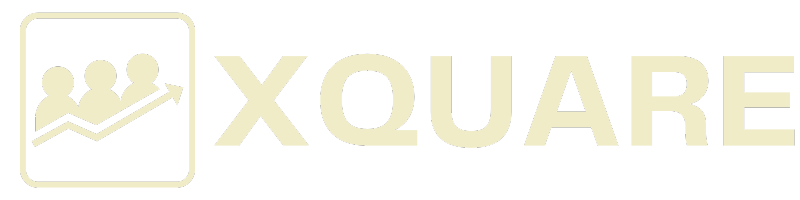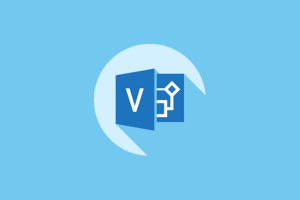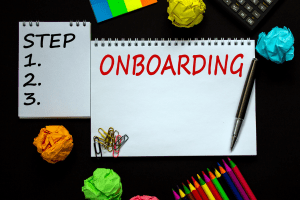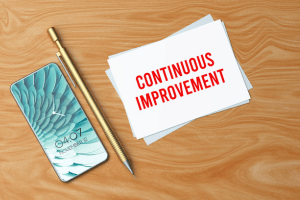Description
What Will Student Learn?
Getting Started with Visio 365
We start at the beginning with a look at how to navigate the Visio environment, create a basic drawing, and use the help system.
Creating a Workflow Diagram
This is where your students will begin to delve into the meat of the course with a look at how to use drawing components, modify drawings, and work with callouts and groups.
Creating an Organization Chart
As the title of this lesson indicates, organization charts are the focus here. Learners are shown how to create organization charts and then do more with them such as modifying the layout, positioning, and spacing. They are also shown how to create and use synchronized copies and compare charts.
Making a Floor Plan
Covered in this lesson is how to: create a basic floor plan and custom room shapes, use Visio as a modeling tool, and model a room layout.
Creating a Cross-Functional Flowchart
What is a course on Visio without a look at flowcharts? Well, here it is. This lesson looks at cross-functional flowcharts, swimlanes and separators, changing orientation and direction, modifying margins, and choosing styles.
Creating a Network Diagram
This lesson is divided into three separate topics which show your students how to: create network diagrams, use shape data, and use layers. Along the way they will learn about: additional network shapes, shape data, adding layers, activating, coloring, and locking layers, plus other relevant subtopics.
Styling a Diagram
Once your students have created a diagram, this lesson is going to teach them how to enhance it. They will be shown how to work with shape and connector styles, work with themes and variants, and how to work with containers.